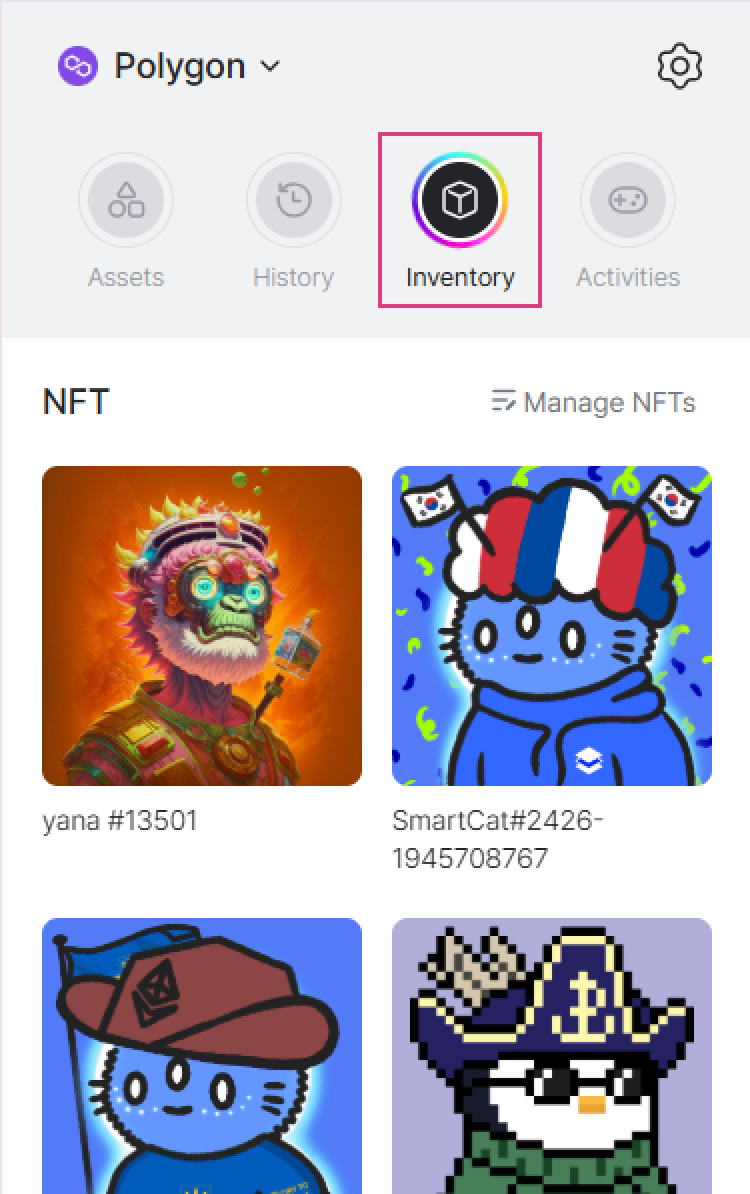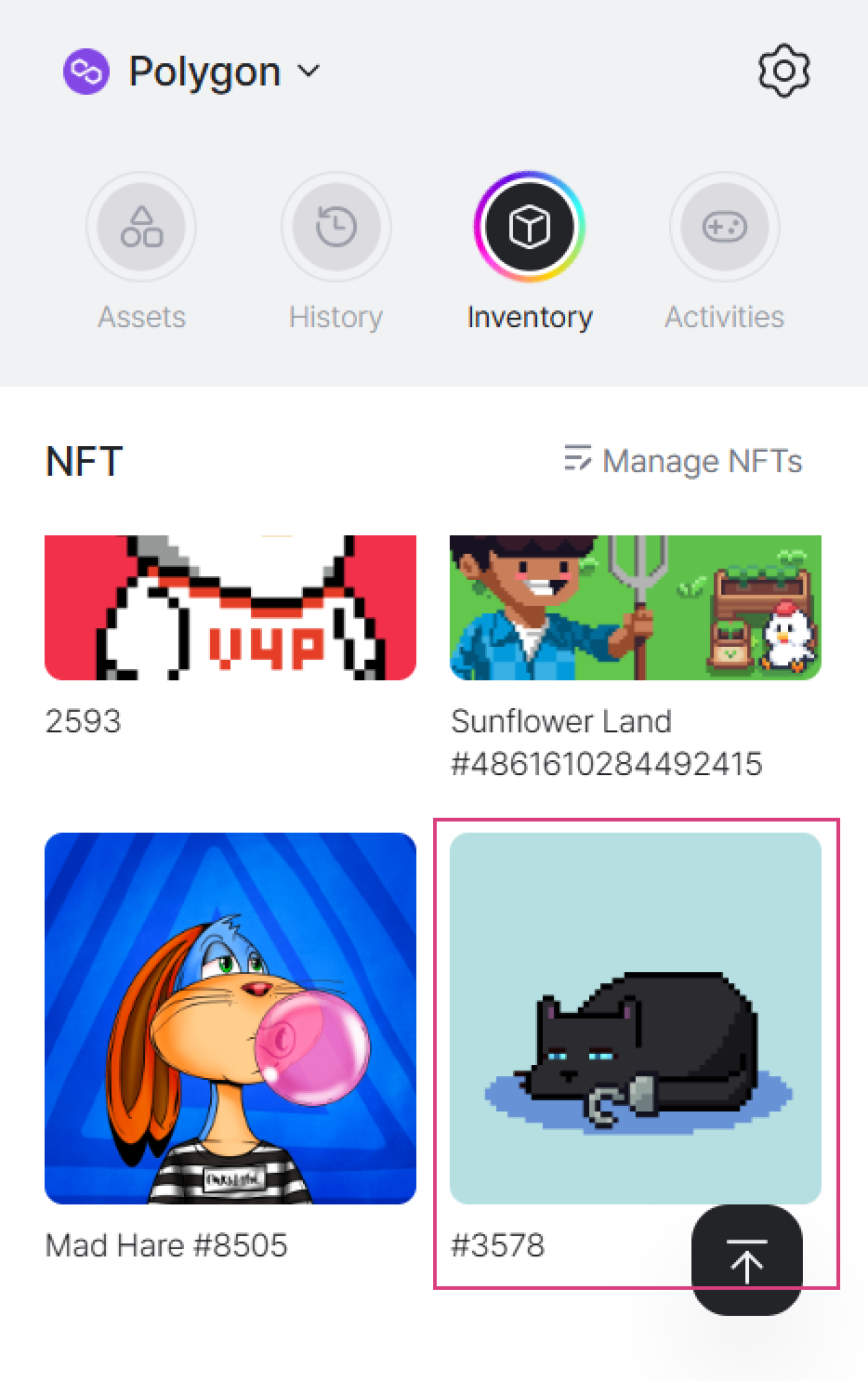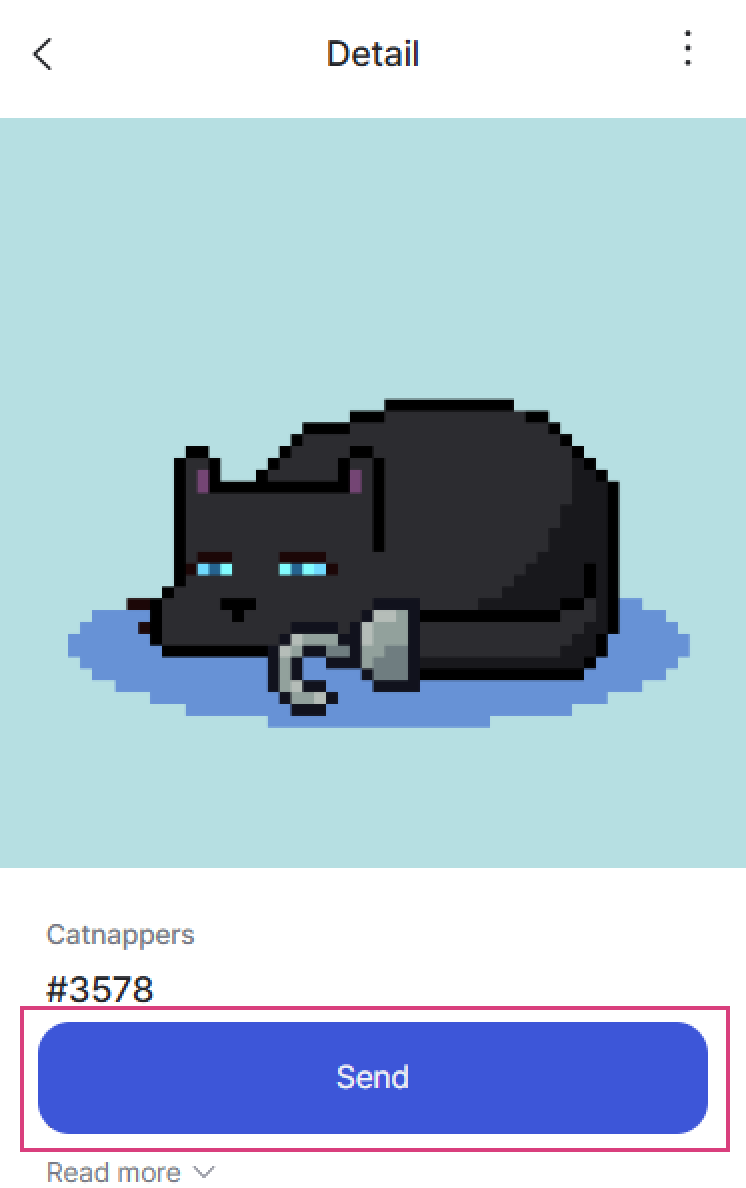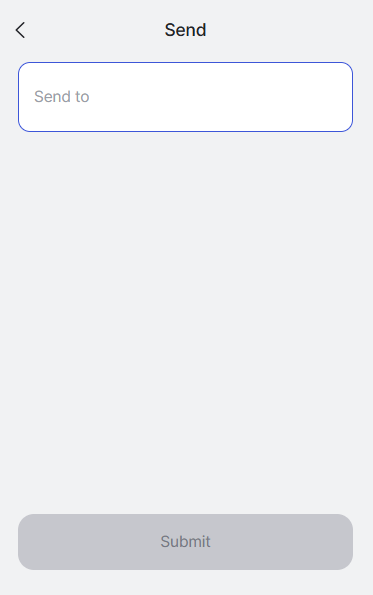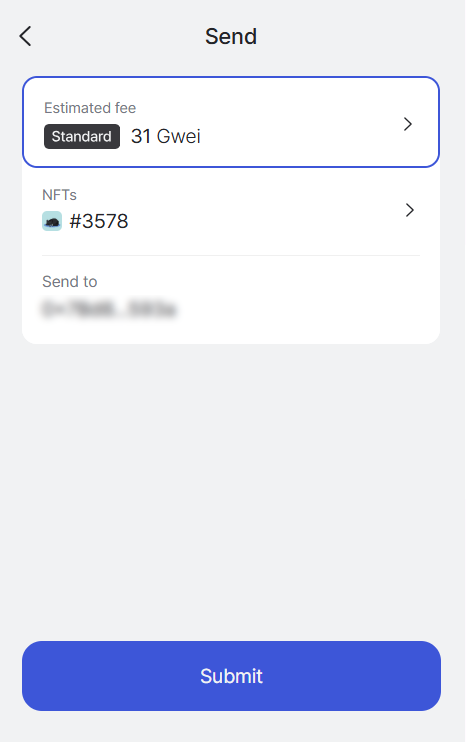How to use a Crete wallet.
This guide explains how to use a seed phrase or private key to access and manage your wallet in Creta Wallet.
Whether you’re setting up a new wallet or recovering an existing one, you’ll learn how to do it securely in Creta Wallet, across both the launcher and browser extension.
01. Import Wallet Between Launcher and Extension
What are Seed phrase and Private key?
A seed phrase and a private key are the most important tools for accessing and managing your cryptocurrency wallet.
* Seed phrase
- A seed phrase is a set of 12–24 simple words generated when you create a wallet. It serves as a backup for your wallet, allowing you to recover it if you lose access to your device.
- Example: "apple, banana, cherry, door, eagle, flower…"
* Private key
- A private key is a long, complex string of letters and numbers that serves as a digital signature for your wallet. It is more technical than a seed phrase.
- Example: "0x3bfc3a88e896c925d8dc74536dbab6cd…"
Step-by-Step Guide to Importing Your Wallet
Step 1. Back Up Your Seed Phrase or Private Key

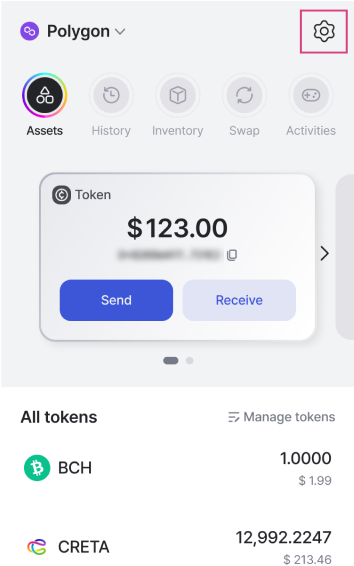

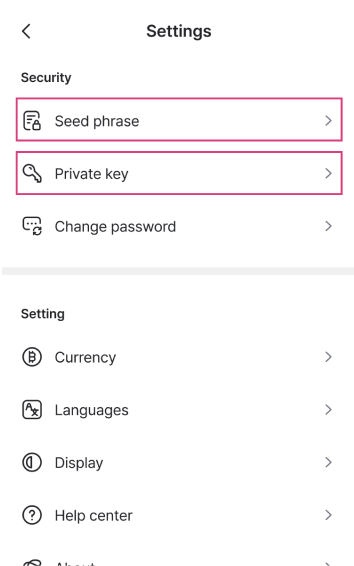

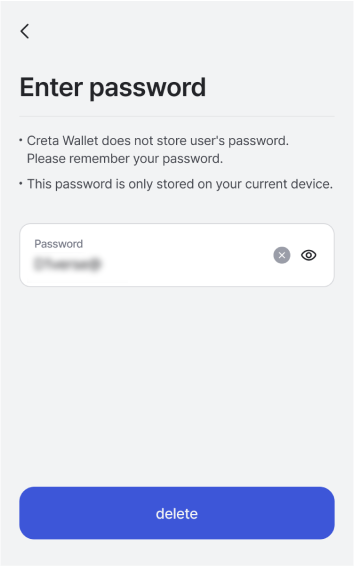

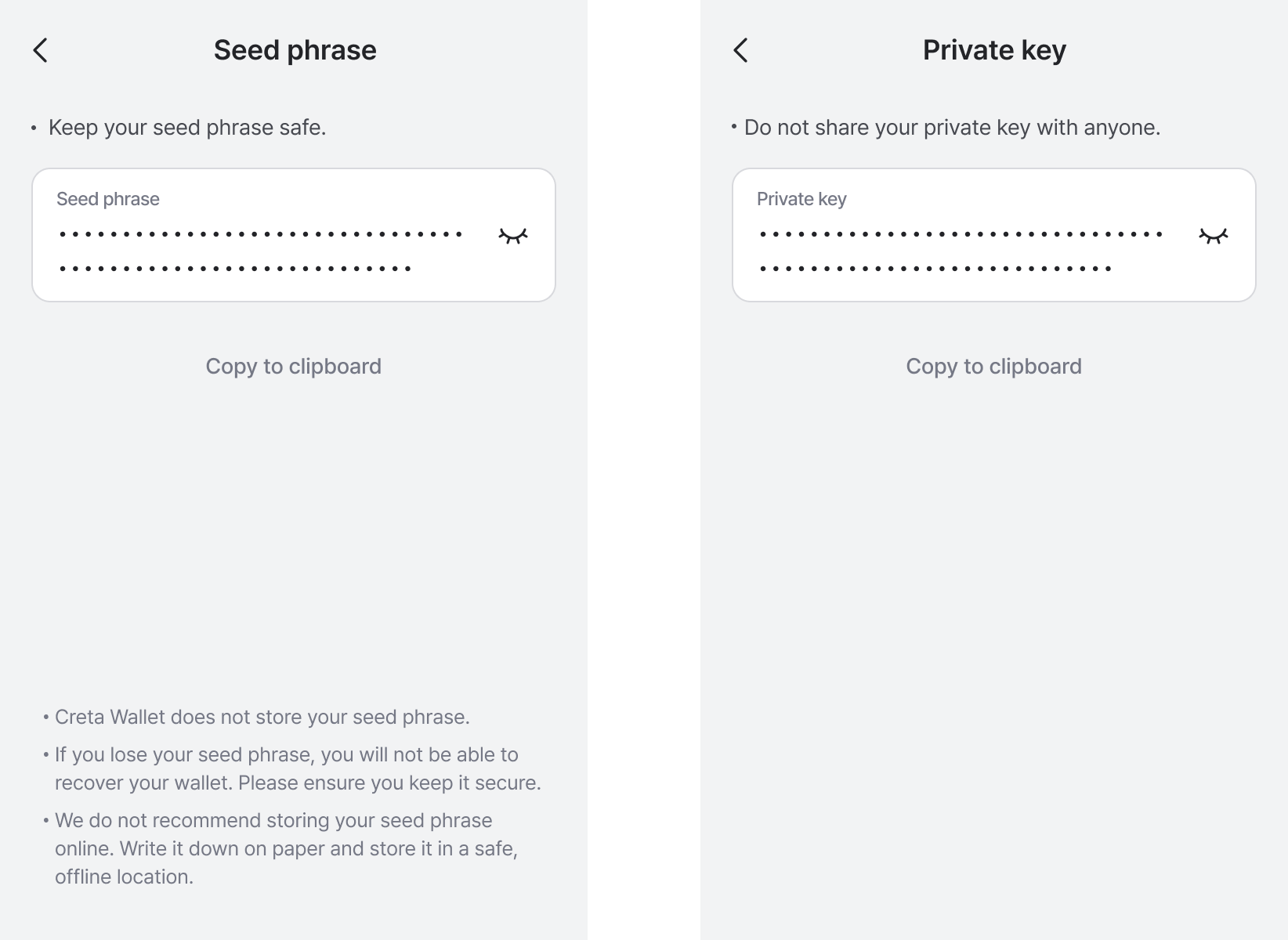
Step 2. Select "Import Wallet" and Set wallet password

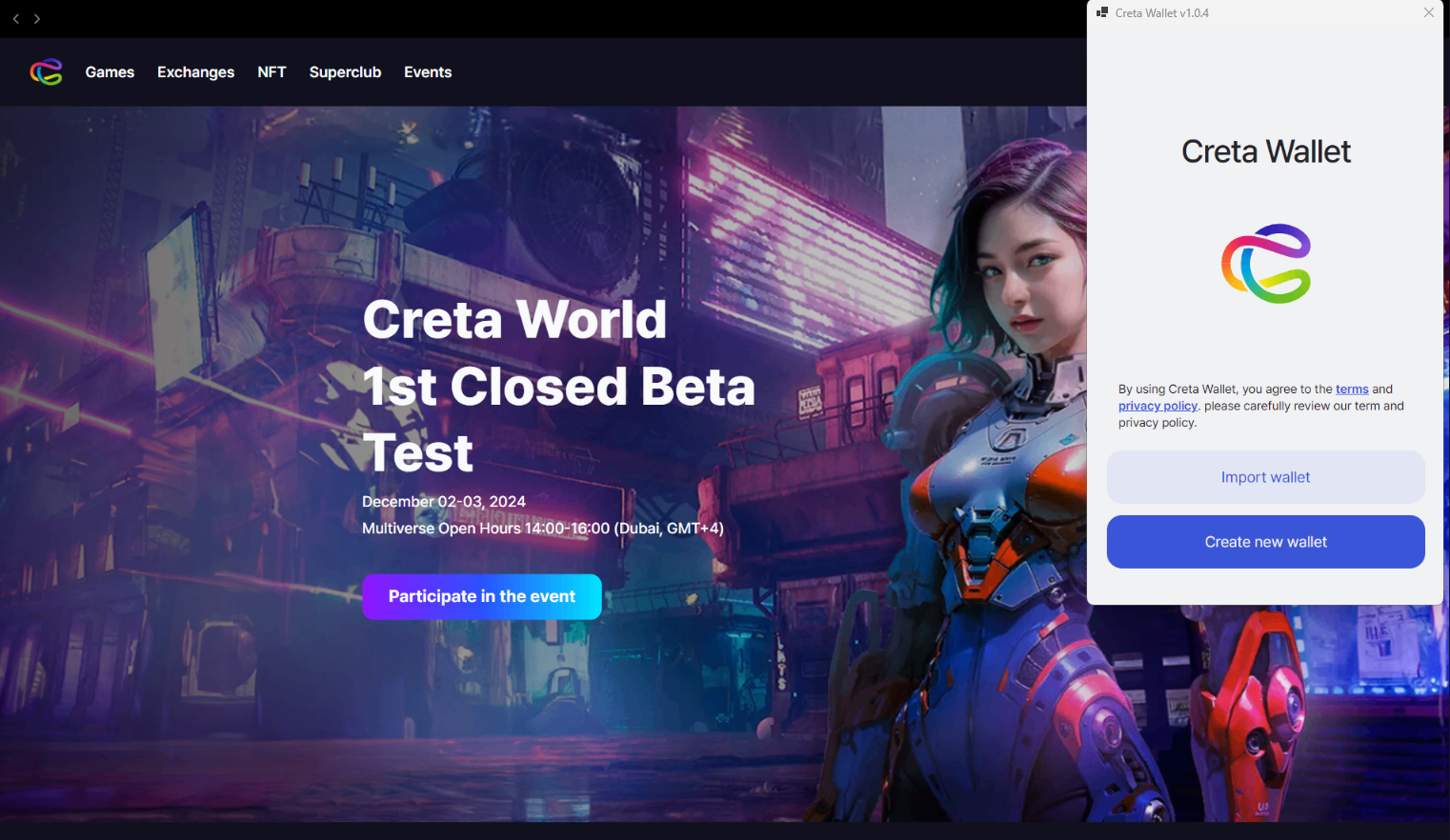

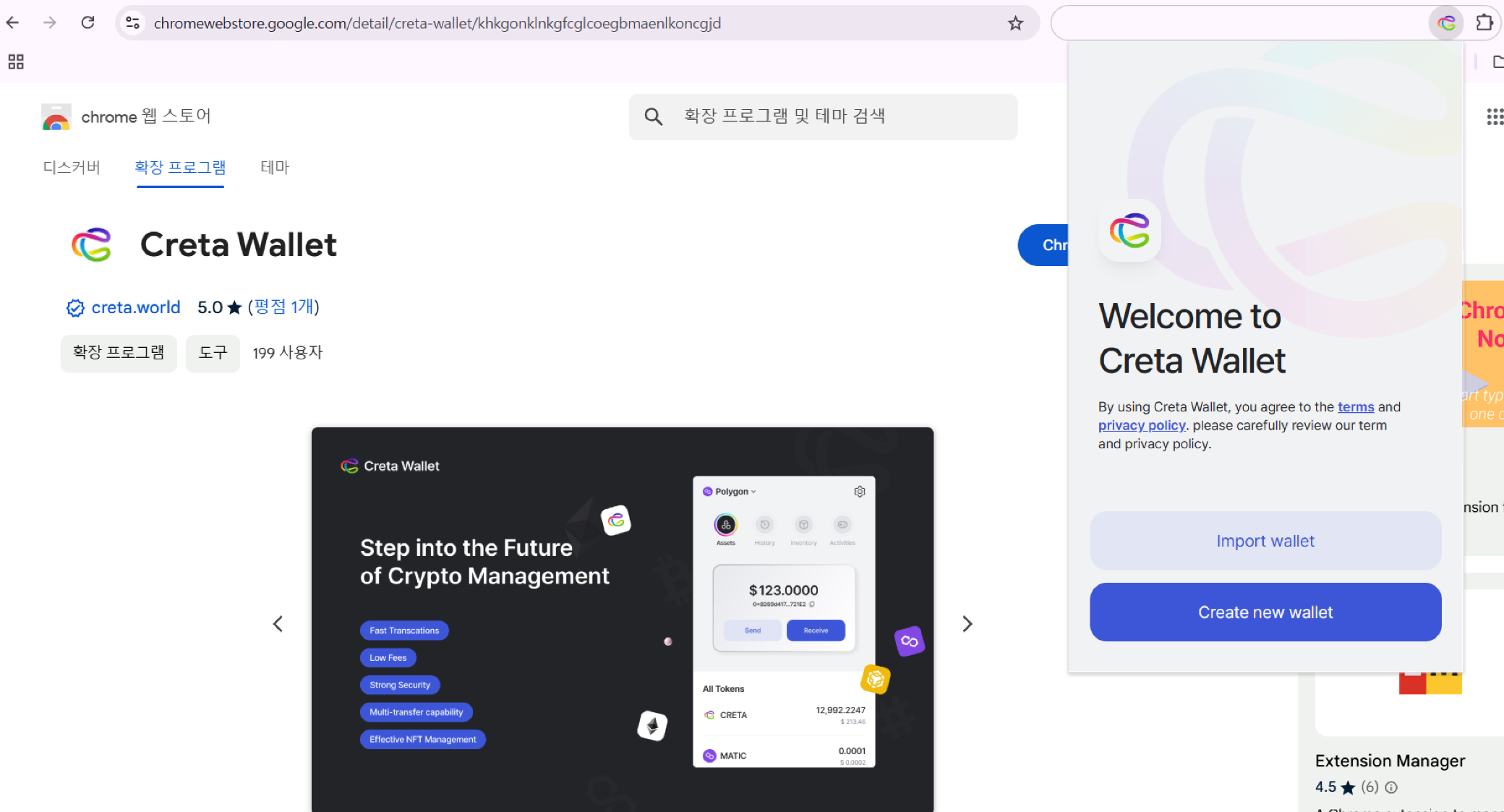

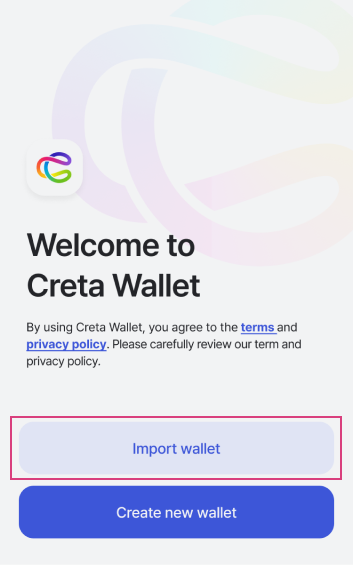

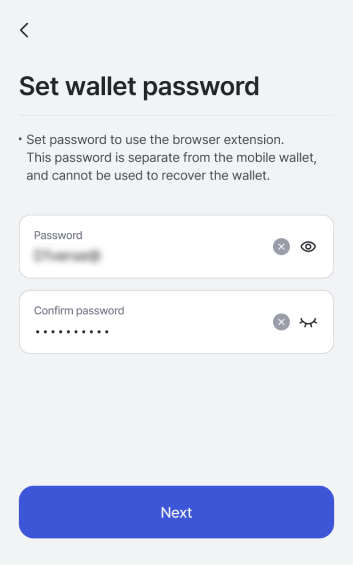
Step 3. Enter your Backup information

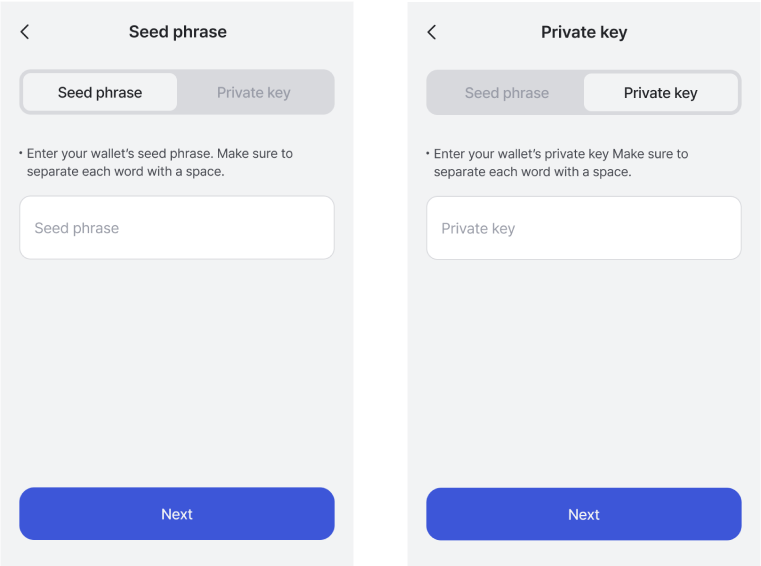

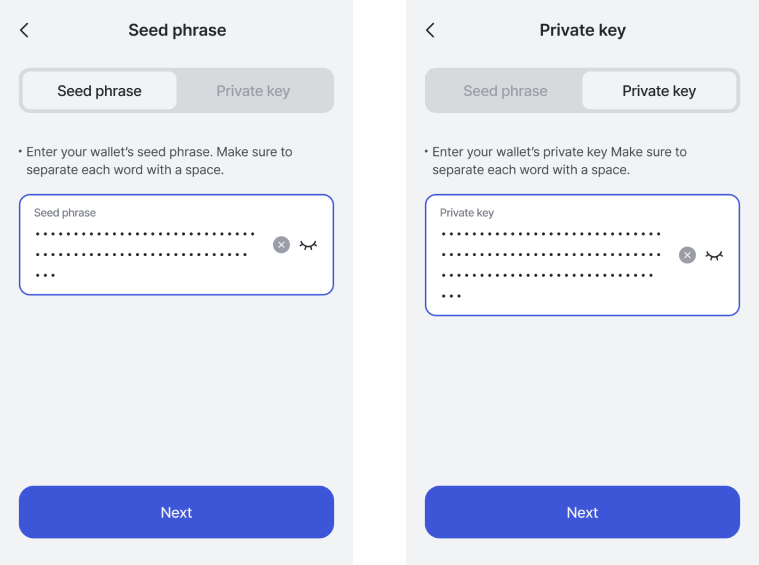

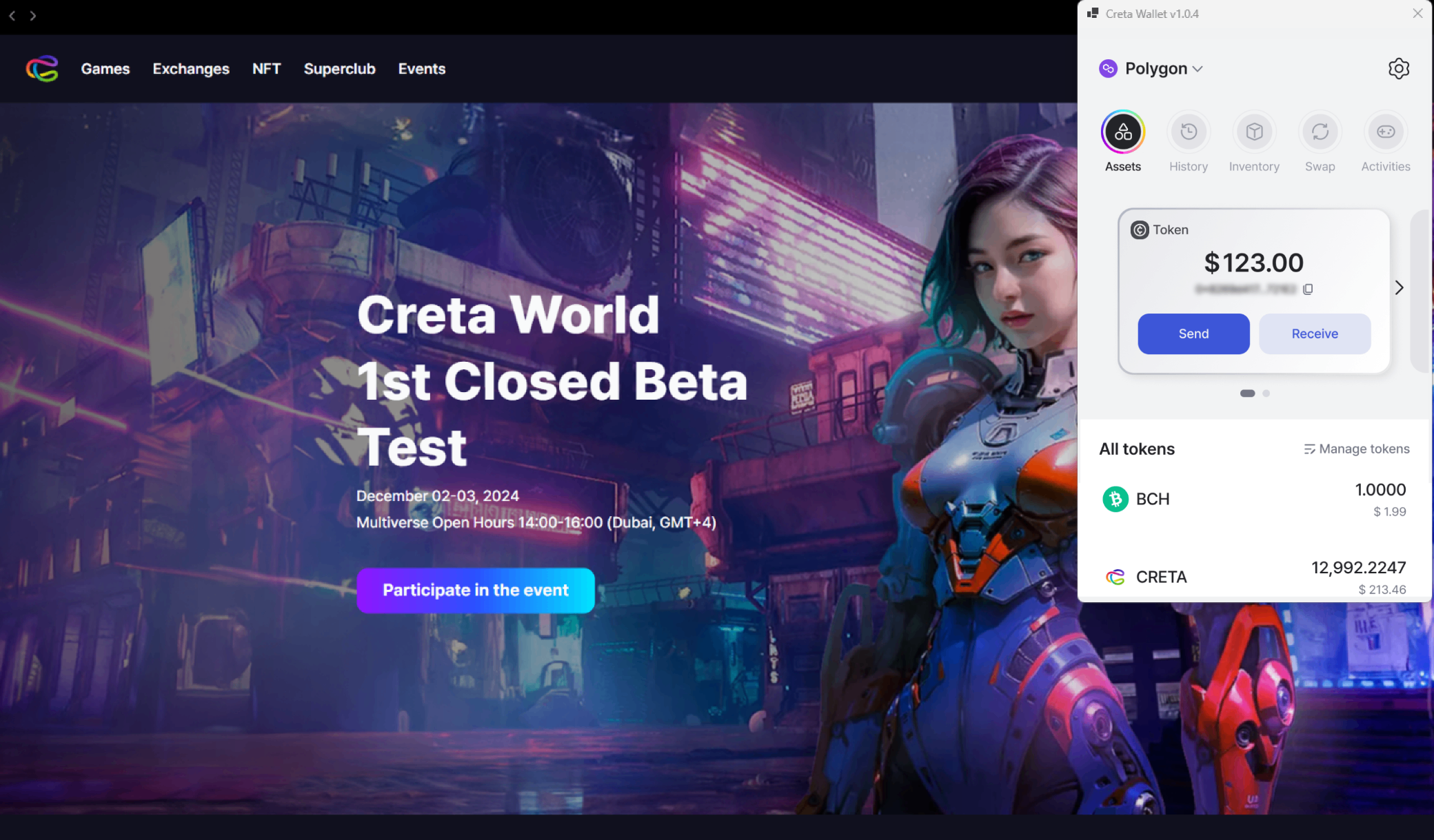

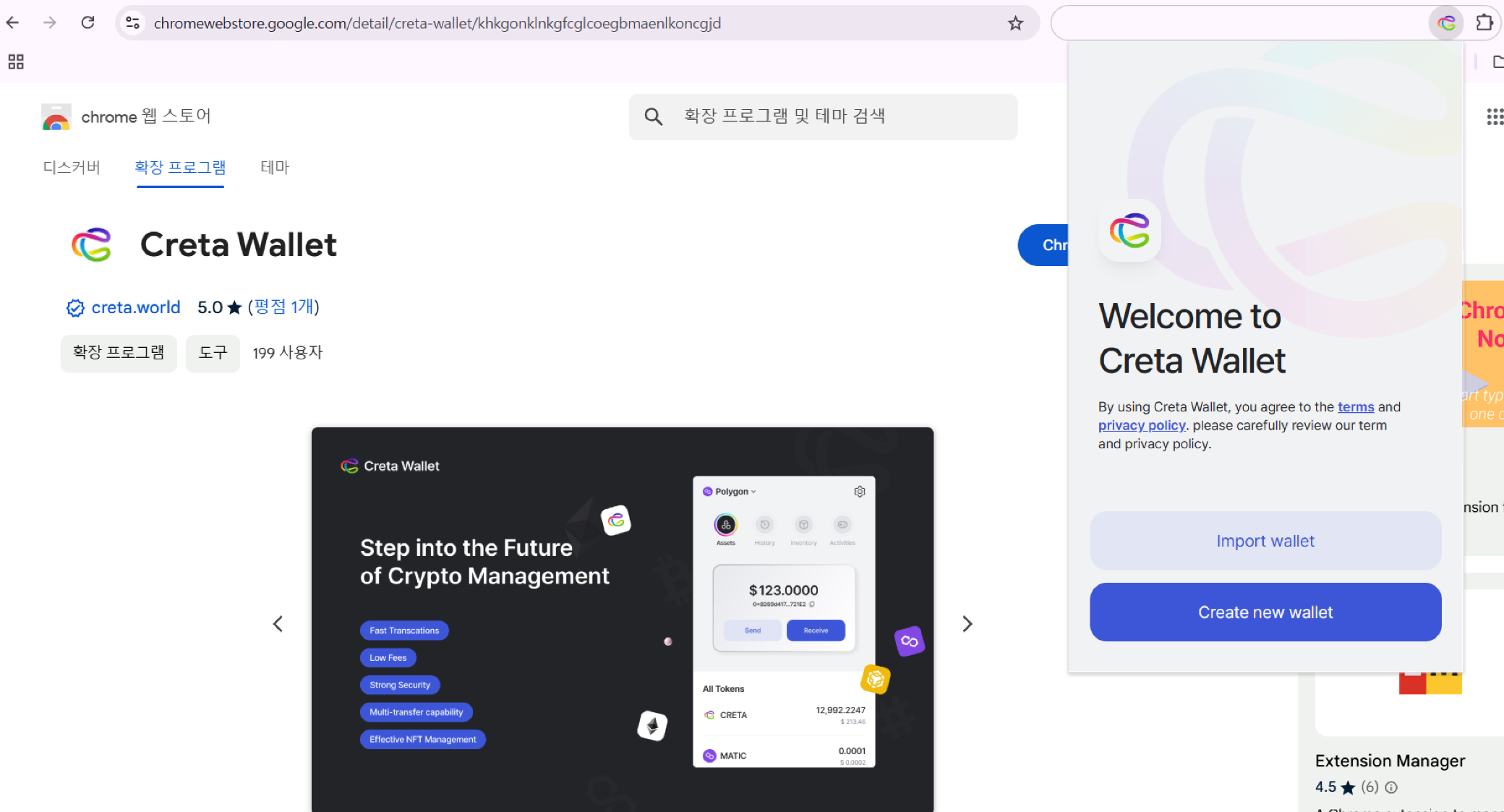
02. How to Send Token

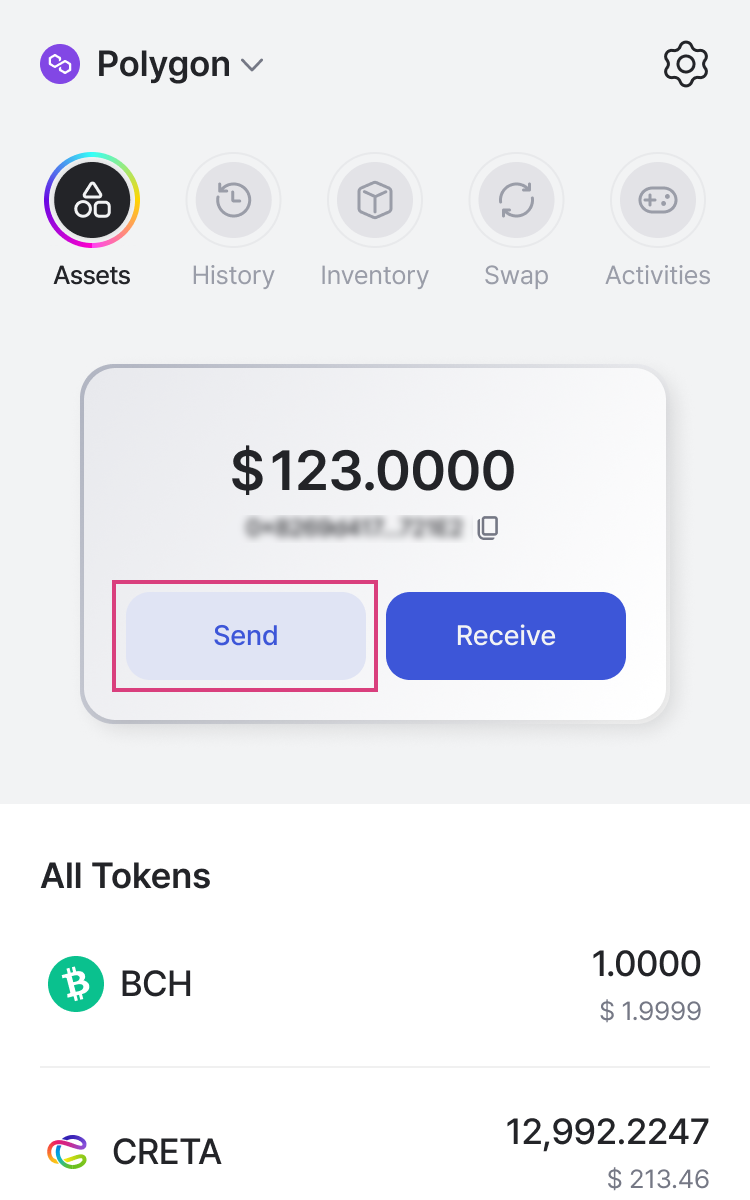

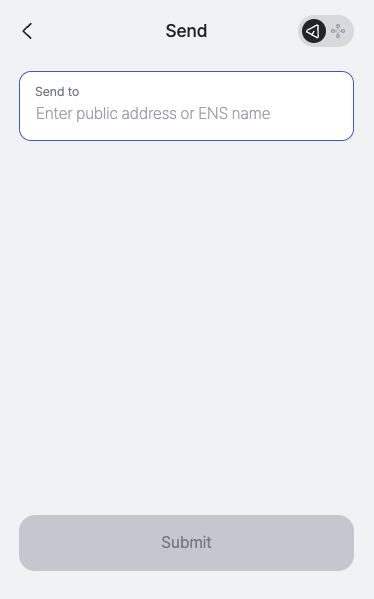

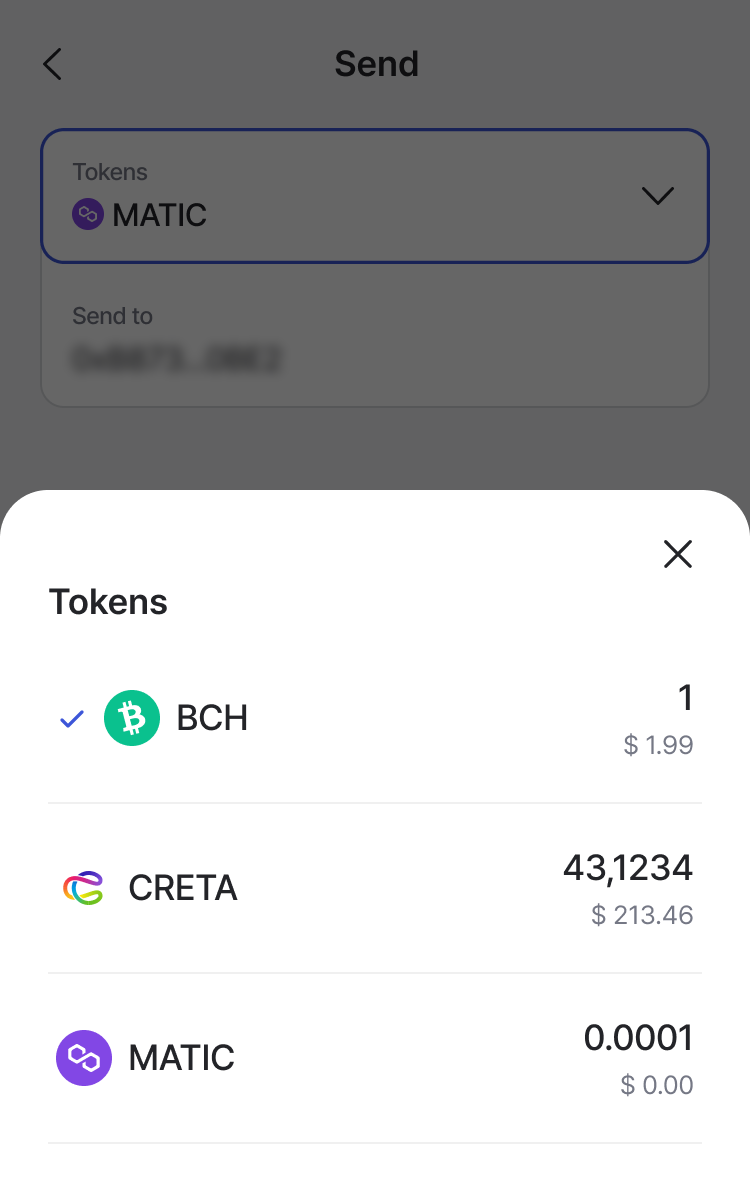

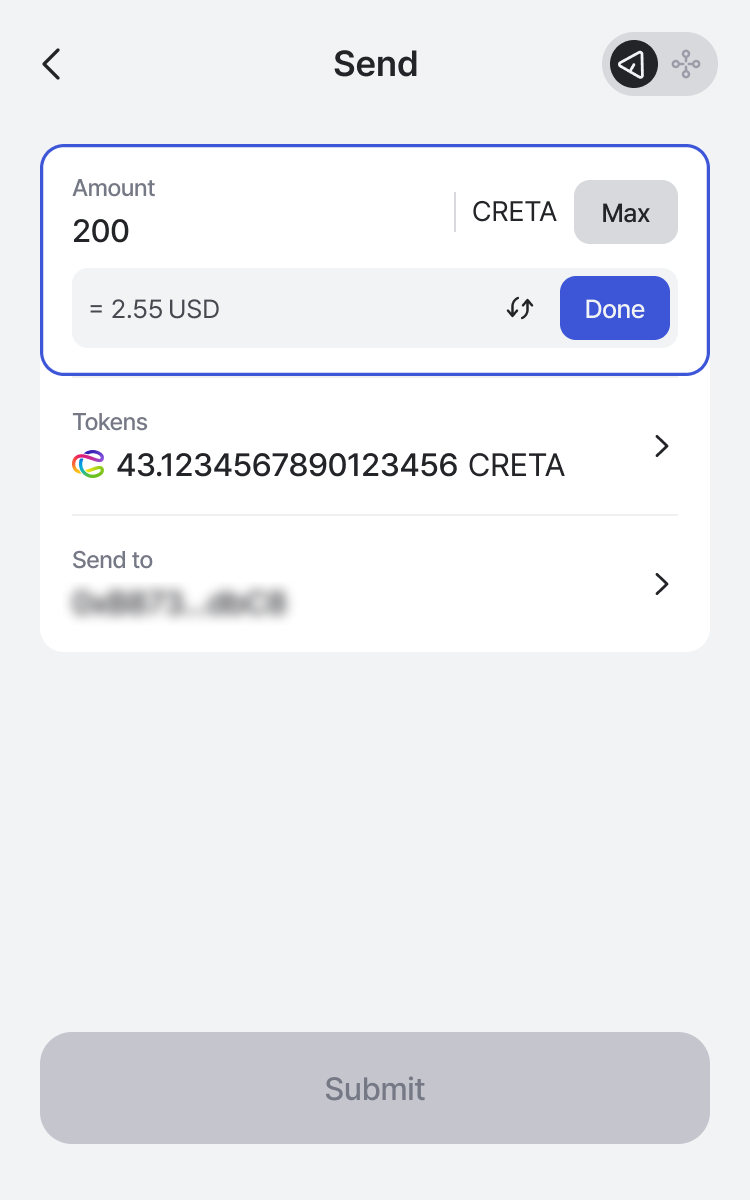

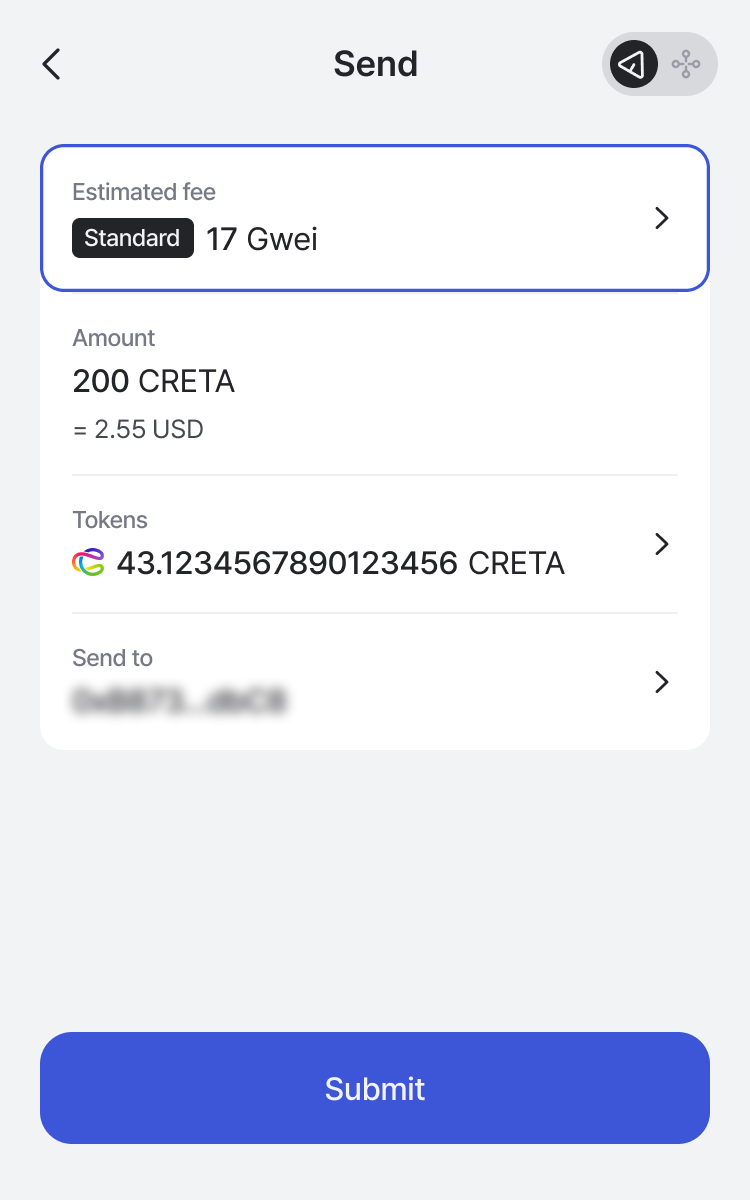
03. How to Send NFT
1. Creta Game Platform (MY NFT > Detail > Transfer)

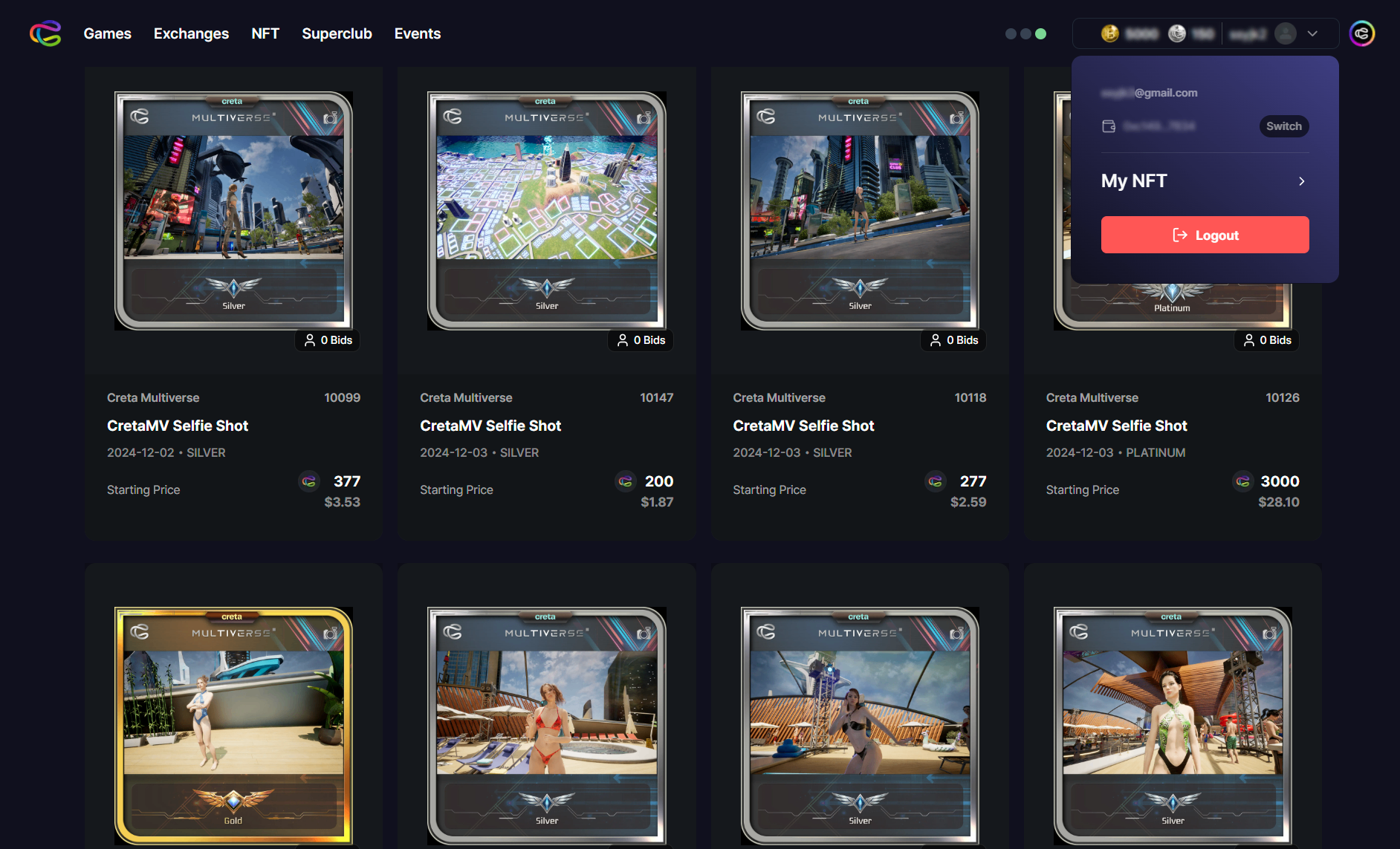

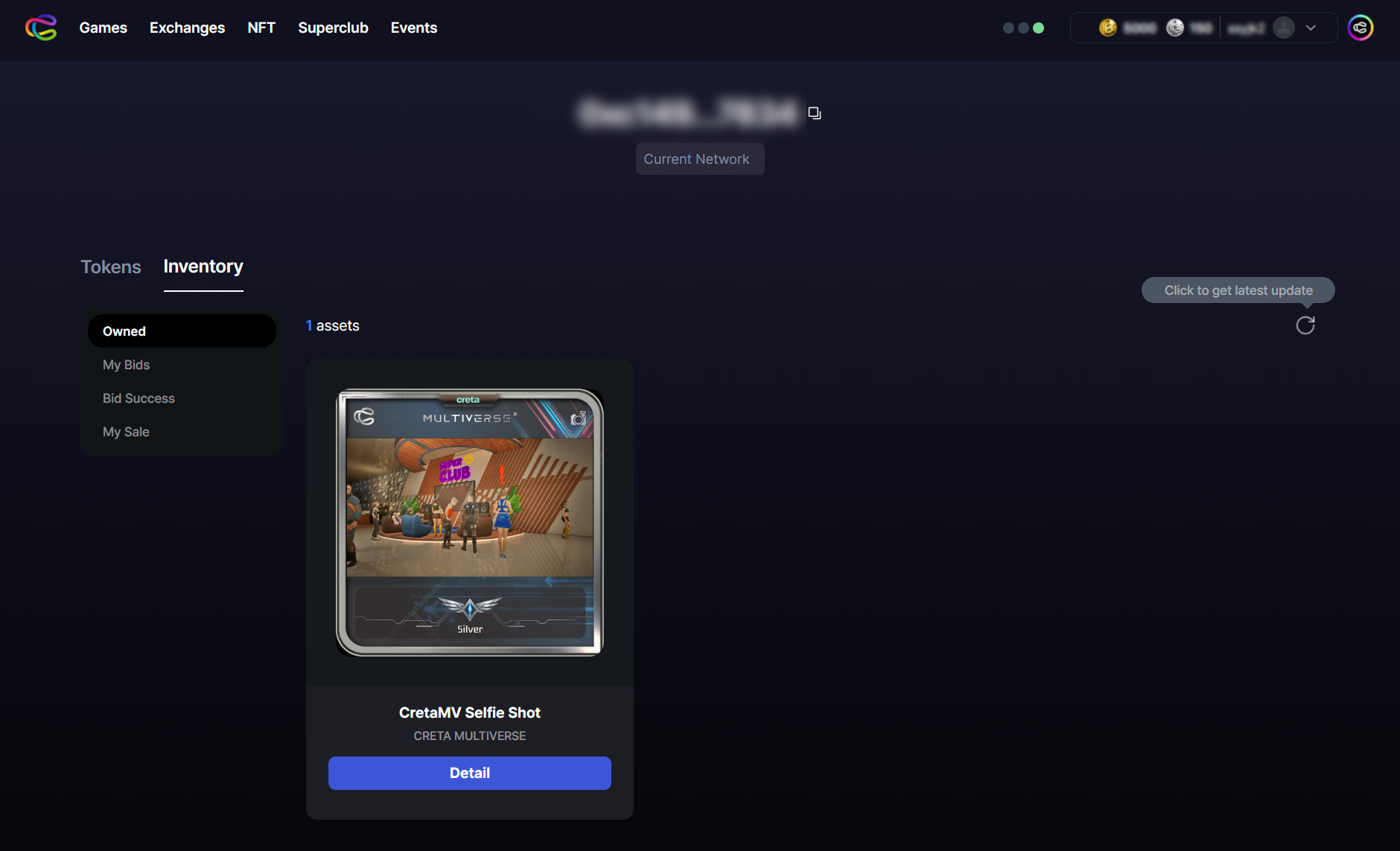

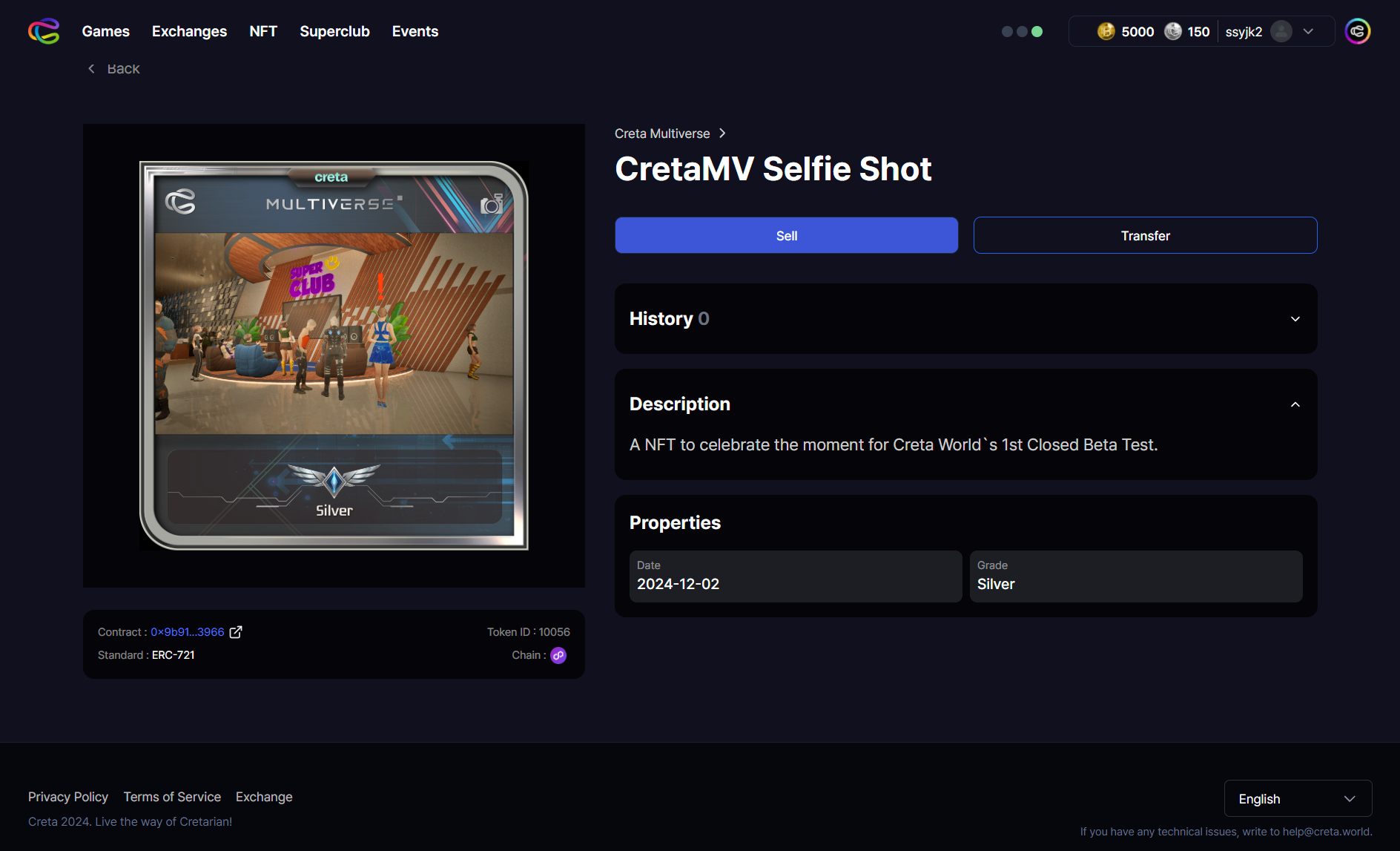

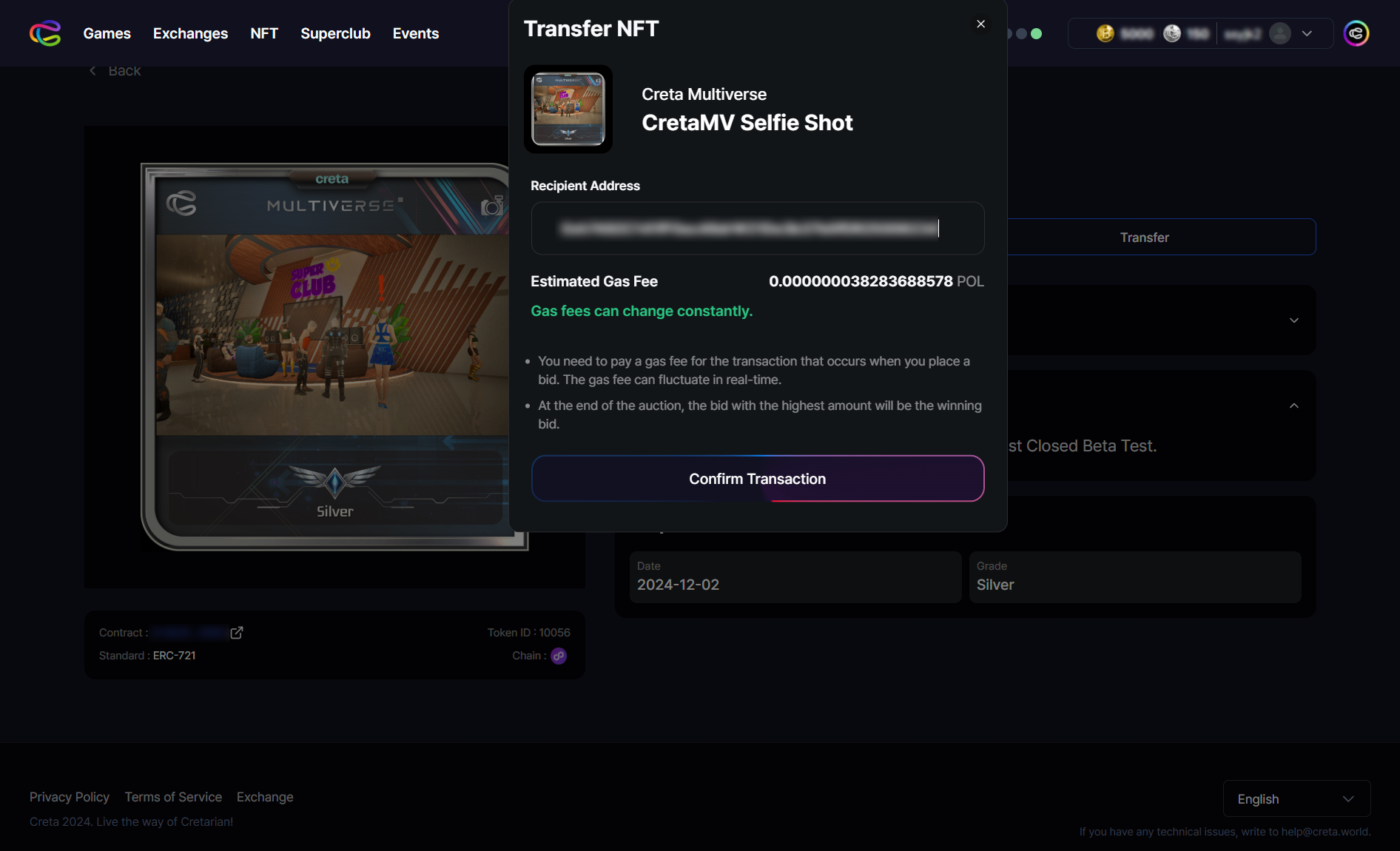

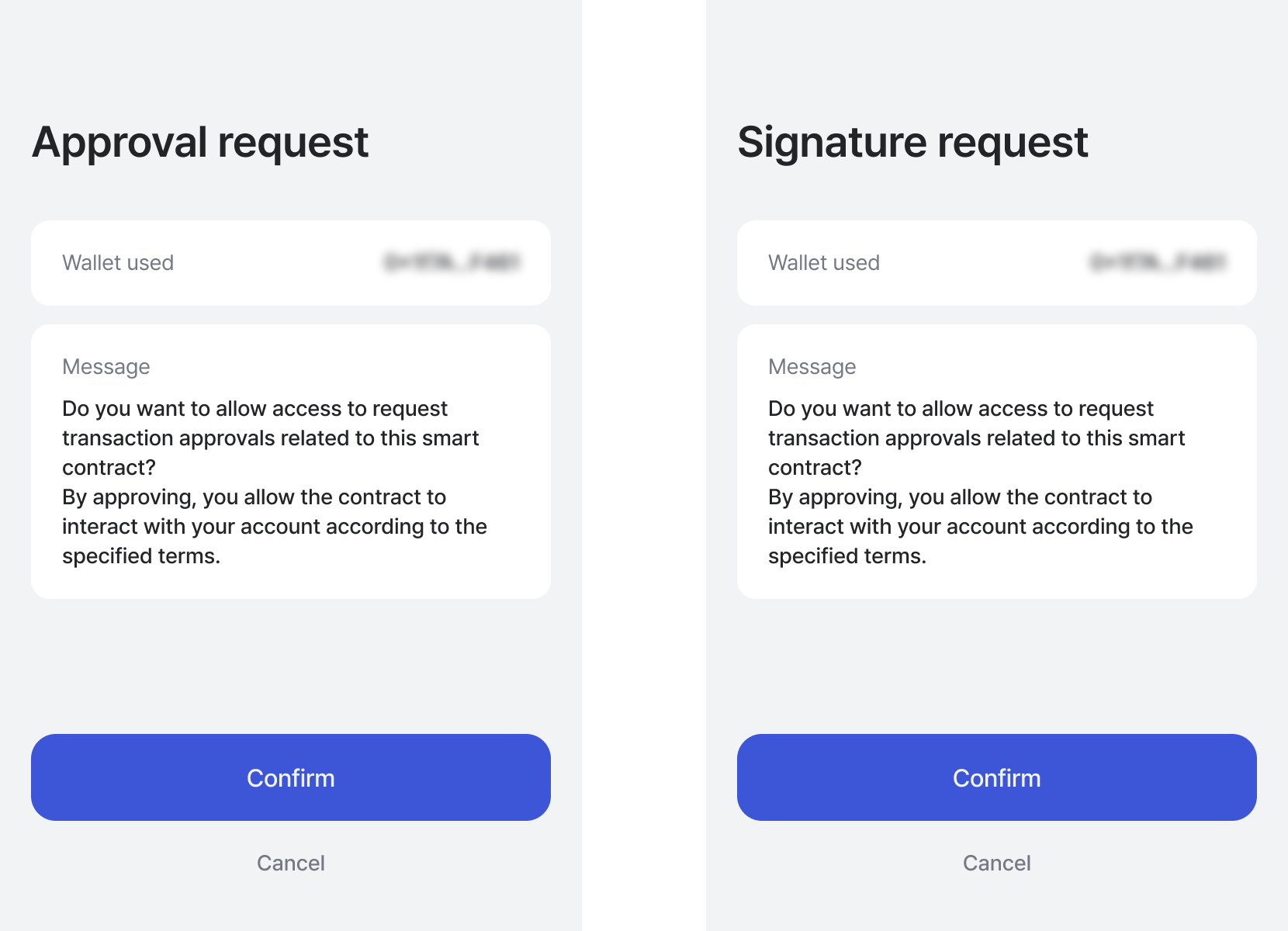
2. Extension (Inventory > Detail > Send)